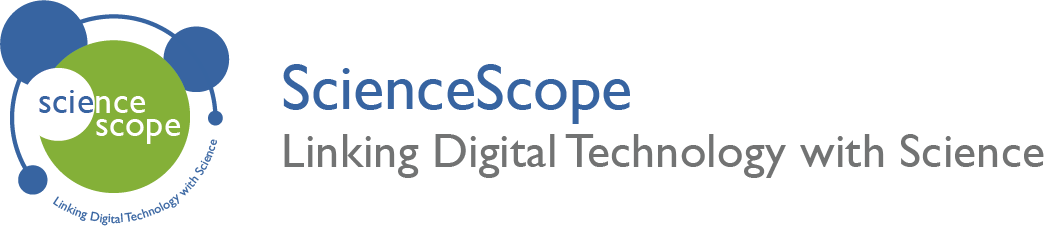Build a Sentence Game
Overview
Age Range: 9 – 13 years old
This game is a fun and interactive way to engage students to learn vocabulary. Students will build sentences one word at a time by completing tasks set out on the micro:bit.
Once the sentences have been built the students will have to translate them into English and check their answers online.
Students should work in groups of 3.
Aims
- Improve vocab knowledge in multiple languages.
- Show good teamwork to complete the tasks set.
Download the Code
MakeCode Editor
Click the button below to download the MakeCode editor code for this lesson. The hex file is contained in a zip folder.
Kindly refer to our download the code page for instructions on how to upload your code onto the micro:bit. Please use instructions set A.
This code can also be uploaded into the MakeCode editor.
Kit Required
Micro:bit

Mini Innovation Board

OLED Display

- MicroUSB Cable
- Battery Pack
- 1 x Connector Cable
- 2 x AAA Batteries
Preparation
- Connect the micro:bit to the Mini Innovation board via the edge connector.
- Use the connector cable to connect the OLED display to the I2C connector on the Mini Innovation board.
- Connect the micro:bit to a computer via the microUSB cable.
- Download the code for the lesson activity game you wish to use and upload it onto the micro:bit. Go to the top of this page for more details. Once the code is downloaded, unplug the micro:bit from the computer and connect the external battery pack.
Activity
The aim of this game is build a sentence in the chosen language by completing tasks. Once complete, the entire sentence will show on OLED display. Students then need translate it into English and check their answers online.
The answers can be found in the answers section of this page.
- When the micro:bit is first powered the LED matrix on the micro:bit will turn on. This shows that the micro:bit is ready.
- To start the game press button A.
- The first task will then appear on the OLED display. Students must complete this task as a group.
- Once the task has been completed the students must press button A on the micro:bit. ‘Well Done’ will appear on the OLED display for 5 seconds. Below the ‘Well Done’ message, the first word/s of the sentence will show.
- After 5 seconds the ‘Well Done’ message and first word/s will disappear. The second task will then display on the OLED display. Students must again complete this task.
- Once the task has been completed the students must press button A on the micro:bit. ‘Well Done’ will appear on the OLED display for 5 seconds. Below the ‘Well Done’ message, the first and second word/s of the sentence will now show.
- This process will repeat until the sentence is complete. The length of the sentence can vary.
- Once the final task is complete, the word ‘Complete’ will appear on the OLED display with the sentence below it.
- Students must now try to translate the sentence into English. When they think they are finished they can check their answer below.
- To end the game and return to the start, press button B on the micro:bit.
Answers
French
French Game 1
French Game 2
Spanish
Spanish Game 1
Spanish Game 2
Taking it Further
Students can create their own tasks and sentences for other groups to complete. They can code these using the MakeCode editor.
Keep in touch
We would love to keep you up to date with all of our latest news, offers and new products.
If you would like to subscribe to our mailing list please click the button below.
Contact Us

ScienceScope Limited
Downside School
Stratton-on-the-Fosse
Radstock
BA3 4RJ
enquiries@sciencescope.uk